All You Need to Know About CS2 Bind Commands
Counter-Strike: Global Offensive remains one of the best esports shooter games in the world. Since Valve Corporation released the game in 2012, it has risen in popularity. Now, hundreds of thousands of players from every region in the world enjoy playing CSGO. There are now tournaments and competitions where they can showcase their skills and win massive prizes.
It takes a lot of practice to get to a skill level to take part in such competitions. Getting to such levels of expertise in the game requires you to have developed and mastered several real-world skills. These include memory, accuracy, attention, spatial orientation, and communication with teammates. Another essential skill in the game is speed.
In CSGO, speed matters a lot and can sometimes be the deciding factor in a game’s outcome. You should master the art of reacting quickly to in-game situations so that you do things quicker than your opponents. With CS2 binds, you can speed up your game skills and make things easier for yourself and your teammates.
In this article, you will learn about CS2 key bind commands and how to bind keys in CSGO. At the end of this article, you will surely become a better player, and with consistent practice, ready to take over the world.

What Are CS2 Binds Used For?
When playing CSGO, you make use of your keyboard and your mouse. This usually should be convenient, but it is even more convenient for you with binds. Binds help you to have all the keys you need in CS2 under your fingertips. They also allow you to activate a few commands with one key instead of pressing multiple keys.
Default settings connect CS2 commands to some keys. However, many players like making changes to these default settings. To be able to change the default bind settings to your preference, you will need to learn how to set a keybind in CSGO. Get started on this process in the next section of this article.
How to Bind in CSGO
For you to do Counter-Strike binding, you will use console commands. CS2 has a developer console, where you can input your commands into the game. You can also change several settings into new settings that match your preferences. To open your developer console, you have to press the tilde (~) button. You may have to turn the developer console on in your game settings if pressing the ~ button does not work. You can do this by following this process:
- Open Settings and go to Game Settings.
- Enable Developer Console by selecting Yes beside it.
- Press the ~ button in the game again.
This process activates your developer console and means you are ready to bind multiple keys to one command CS2 using CS2 binds. Here is how to set a keybind in CSGO:
- bind [Bind Keys] [“Bind Command”] for example, inputting the command line, bind f “use weapon_c4” plants the C4 bomb in the hands of your character when you press F.
The command: bind [Bind Key] [“Bind Command”] is the primary bind command. Hence, it is the basis for all other bind commands. With it, you can easily pattern your custom CS2 binds.
If you are using an Apple Macbook to play CSGOm, your primary bind command should be in this format: bind_osx [Bind Key] [“Bind Command”].
Here is a list of bind commands you can place in the basic one using the primary bind command. You should note that it is better to surround them with quotation marks. You should also put a semicolon between commands when you bind a few of them to a key.
- +use: You use this when you want to use a particular item. The item you wish to use should be named. For example, use weapon_knife.
- -use: It deactivates the use command.
- slot0: It is a command that directs your character to take a weapon from slot 0. You can change the number if you desire to change the slot. For example, you can use slot1, slot2, slot3, etc.
- invnext: This is a command that takes the next weapon in your inventory.
- invnextgrenade: It is one of the CS2 grenade binds and directs your character to take the next grenade in your inventory. If you want to take a specific grenade, you have to use the command slot, adding your grenade number.
- invnextitem: This command tells your character to take the next item in your inventory, skipping weapons.
- invnextnongrenade: It directs the character to take the next thing from the inventory that is not a grenade.
- Invprev: With this command, your character takes the previous weapon or item from the inventory.
- +showscores: It shows the scoreboard on the game screen. The scoreboard remains there unless you deactivate it using -showscores.
- +zoom: This command is used to zoom into any weapon without a scope (AWP, Scout). To deactivate the command or zoom out, you use -zoom.
- callvote: If you are in a game and you want to kick yourself or a teammate out or change the map, you can do that by using the callvote command, which activates voting between teammates.
- +alt1: It activates your left Alt Key in the same way you hold it.
- +alt2: It activates your right Alt key.
- +attack: If you want to continuously shoot at enemies, you do that by activating the command +attack. If you want to stop shooting, you deactivate it with -attack.
- +attack2: It is a command that repeatedly activates your secondary attack in the same way you do when you use your right mouse click. You cancel it with -attack2.
- +back: It is a command that makes your character move backward. To cancel the feature, use -back
- +duck: When you hold the left Ctrl, it makes your character duck. With +duck, your character ducks with the click of a button. You can cancel the command with -duck.
- +forward: This makes your character begin moving forward. Use -forward to cancel.
- +jump: With this, your key is set for a single jump. Redo the setting with -jump.
- +movedown: Use this command to move downwards in the noclip mode and as an observer. You can also move in other directions using the following commands: +moveleft, +moveright, +moveup. To deactivate these commands, you use the minus sign, e.g., 1-moveleft, -moveright, etc.
- +reload: It makes your character reload a weapon immediately. -reload deactivates the feature.
- +right: This makes your camera start moving to the right. The command -right deactivates it.
- +left: It moves the camera to the left. You can cancel with -left.
- +graph: When you activate this command, it makes the game’s statistics appear on the game screen. Use the command -graph to remove it.
- -speed: If you want to slow down your running speed during gameplay, use the command -speed. To return to default running mode, use +speed.
- +strafe: When you activate this command, it makes your character move sideways, while -strafe returns the character to the usual way of looking around.
- +voicerecord: With this command, you don’t need to hold the speaking key when you want to talk to your teammates. You can cancel it with -voicerecord.
- +jlook: If you own a joystick and want to use it to look around, you can activate it with +jlook.
- autobuy: This is a command that starts autobuy. You might require the command if you looked for CS2 buy binds.
When playing CSGO, you may find the following commands helpful. Hence, you need to pay attention to them. They are as follows:
- key_listboundkeys: It enables you to see the actual list of all the binds present in your CS2 settings.
- unbindall: It is a command that unbinds or cancels all the binds in your CS2 settings. Hence, when you activate the settings, you have to make new settings for your binds and WASD keys.
- unbind [Key]: It is used to unbind a specific key.
- key_findbinding [Bind Key]: If you are unsure about the command bound to a particular key, you can use this command to find it.
Counter-Strike Codes for Keys
If you want to use CS2 key binds comfortably, you should be accustomed to the codes for some of the keys you use in the game. While some keycodes are obvious, others are tricky. Here is a list of some keys and their codes in CSGO:
- Space Bar – space
- ;/: – semicolon
- Backspace – backspace
- Tab – tab
- Caps Lock – caps lock
- Enter – enter
- Shift Left – shift
- Shift Right – rshift
- Control Left – ctrl
- Control Right – rctrl
- Alt Left – alt
- Alt Right – ralt
- Left Mouse – mouse1
- Right Mouse – mouse2
- Middle Mouse – mouse3
- Side Mouse 1 – mouse4
- Side Mouse 2 – mouse5
- Mouse Wheel Down – mwheeldown
- Mouse Wheel Up – mwheelup
- F1-F12 – f1-f12
- Insert – ins
- Delete – del
- Home – home
- Page Up – pgup
- End – end
- Page Down – pgdn
- Up Arrow – uparrow
- Left Arrow – leftarrow
- Down Arrow – downarrow
- Right Arrow – rightarrow
You may wish to use the keys of the right keyboard side (the side with numbers). You should use the same commands for them but add kp_ to the command. The following commands serve as examples:
- kp_end
- kp_del
- kp_multiply
- kp_slash

Some Examples of CS2 Key Binds
So far, you have learned how to create your unique binds and customize your CS2 bind settings. It is simple. You just need to choose the command you want, choose the key you want to carry out that command, and place them into the command formula, [Bind Key] [“Bind Command”]. For example:
- bind p “sv_cheats 1; noclip”: This command binds noclip CS2 and enables cheats.
- bind j “sv_cheats 1; toggle r_drawothermodels 1 2”: This is known as the CS2 wallhack command, and it allows cheats. It also makes in-game characters visible through the walls.
- bind b “use weapon_c4; drop” – This command makes your character drop a C4 bomb.
The following sets of commands are called CS2 nade binds. They cause the size of the crosshair to stretch when you use grenades.
- bind 1 “slot1 ; cl_crosshairsize 3”
- bind 2 “slot2 ; cl_crosshairsize 3”
- bind 3 “slot3 ; cl_crosshairsize 3”
- bind 4 “slot8 ; cl_crosshairsize 1000”
- bind q “use weapon_knife; slot1”: This is a quick switch bind in CS2 that makes your character use the knife quickly before returning to the primary weapon. It is beneficial for snipers as it saves them the time of unzooming the scope.
- bind mwheelup “+jump” or bind mwheeldown “+jump”: These are commands to bind mousewheel jump. The standard space jumping is bind space “+jump”
- bindtoggle k “voice_enable”: It is a command that mutes all voices.
- bind l “toggle cl_righthand 0 1”: A command that enables switching of hands in CSGO.
- bind m “r_cleardecals”: This bind command is used to clear decals CSGO.
- bind f2 “toggle crosshair 0 1”: A bind command that turns the crosshair bind on or off.
- bind o “incrementvar cl_radar_scale 0 1 0.25”: This command is used to change your radar’s size.
The following command sets may be useful to you during gameplay. However, you must place them in the config file.
- alias +netg “net_graph 1; +showscores”
- alias -netg “net_graph 0; -showscores”
- bind TAB “+netg”: A command that shows some important information on the screen. The information displayed can be statistics, your ping, and FPS.
- alias +incvol “incrementvar volume 0 2 0.5;+speed”;
- alias -incvol “incrementvar volume 0 2 -0.5;-speed”;
- bind SHIFT +incvol: A set of commands used to increase the in-game volume while you are walking. It enables you to hear your opponents better.
- alias “+jumpthrow” “+jump; -attack”
- alias “-jumpthrow” “-jump”
- bind alt “+jumpthrow”: It is a special CS2 jump throw bind.
You have now come to the end of this guide and are now filled with so much information on how to bind commands in CS GO. Go on and create your unique binds and make your game more enjoyable and comfortable.
Within time, you may just find yourself going against the best players in an international event. Practice makes perfect, so don’t hesitate to practice creating your unique binds. Use the tips and commands provided in this guide to help you. Good luck as you go on!
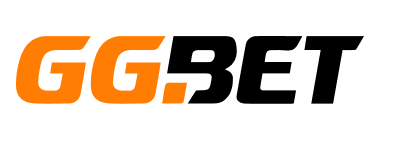


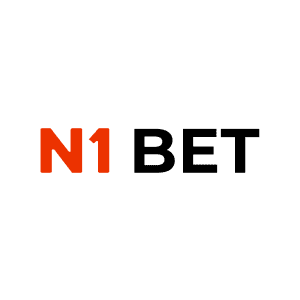
No Comments