How to Make Footsteps Louder in CS2?
You’re probably eager to enhance your gaming experience in CS2 by making those crucial footsteps louder. Start by tweaking the in-game audio settings, focusing on the master volume and sound effects. But have you ever thought about the potential of sound equalization software? This might just be the secret weapon you need. As you explore these adjustments, you might wonder about optimizing your headphones or even exploring third-party sound mods. Each step could be the key to gaining that strategic edge, but what about the intricate balance between clarity and distraction?
Adjust In-Game Audio Settings
To make footsteps louder in CS2, you’ll first want to tweak the in-game audio settings. Start by navigating to the settings menu and selecting the audio tab. Here, you should adjust the master volume to a higher level, ensuring it doesn’t overpower other sounds.
Next, locate the sound effects volume slider and increase it, as footsteps fall under this category. Make sure to balance it with the ambient volume, which you can lower to minimize background noise interference.
Additionally, disable any unnecessary audio features like music or voice chat that may distract you from crucial in-game sounds. Finally, test your settings in a practice match to confirm footsteps are more pronounced, allowing you to react swiftly to enemy movements.
Optimize Headphone Sound Quality
Enhancing your headphone sound quality can significantly improve your ability to detect footsteps in CS2. First, ensure you’re using a good pair of gaming headphones designed for clear audio and spatial awareness. Properly adjusting your settings is crucial. Focus on these key aspects:
- Volume Balance: Ensure the game volume isn’t too low compared to other audio sources.
- Surround Sound: Enable any virtual surround sound features your headphones might have.
- Fit and Comfort: Make sure your headphones fit comfortably to block external noise.
- Wired vs. Wireless: Consider using wired headphones to avoid potential latency issues.
Use Sound Equalization Software
Sound equalization software can be a game-changer when it comes to amplifying footsteps in CS2. By using this software, you can fine-tune audio frequencies to make specific sounds, like footsteps, more prominent.
Start by downloading a trusted equalizer app compatible with your system. Once installed, open the software and look for a preset or create a custom setting emphasizing mid-to-high frequencies, where footsteps often fall.
Adjust the sliders carefully, increasing these frequencies without distorting the overall sound quality. Test your settings in-game to ensure footsteps stand out clearly against background noise.
Use the software’s preview feature to listen and tweak until footsteps become more distinct. Remember, subtle changes can make a significant difference in your gameplay experience.
Configure PC Audio Settings
A crucial step in making footsteps louder in CS2 is configuring your PC audio settings. Begin by ensuring your sound drivers are updated. This guarantees optimal performance and can significantly enhance audio clarity.
Next, dive into your sound control panel. Here, you can adjust various settings to amplify specific audio frequencies, making those crucial footsteps more noticeable. Also, consider boosting your overall system volume, but be cautious of distortion.
Explore these key settings for better sound:
- Playback Device: Ensure your primary gaming headset or speakers are selected.
- Enhancements: Use features like loudness equalization to balance audio.
- Advanced Tab: Set your audio quality to the highest level supported.
- Balance Settings: Fine-tune left and right audio channels for clarity.
These tweaks can make all the difference in gameplay.
Explore Third-Party Sound Mods
Diving into third-party sound mods can significantly boost your gaming experience by making footsteps more pronounced in CS2. These mods can amplify in-game sounds, giving you a competitive edge. Start by researching popular sound mods available online. Ensure you download from reputable sources to avoid malware. After downloading, follow the installation instructions carefully. Usually, it involves replacing or adding files to your game directory.
Here’s a quick comparison of popular sound mods:
| Mod Name | Key Feature |
|---|---|
| Enhanced Audio | Boosts footstep volume |
| Sound Tweaker | Customizable sound levels |
| Audio Plus | Advanced 3D sound effects |
Summary
By tweaking your in-game audio settings, you can make those crucial footsteps stand out in CS2. Don’t forget to optimize your headphone experience with a quality pair and consider enabling virtual surround sound. Look into sound equalization software to highlight those mid-to-high frequencies. Make sure your PC’s audio settings are up-to-date and configured for optimal performance. Lastly, exploring third-party sound mods might just give you that extra edge in hearing every critical step.
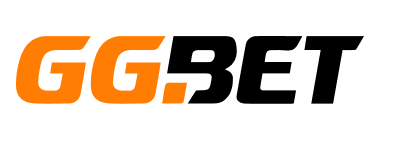


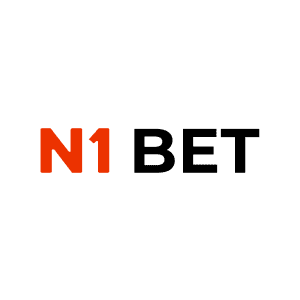
No Comments