How to Set CS2 Launch Options?
When you’re looking to enhance your Counter-Strike 2 experience, setting the right launch options can be a game-changer. You might wonder how to begin, and it starts with accessing the Steam client and navigating through your library to find CS2. But that’s just the surface. Uncovering essential commands like skipping the intro video or setting your game to high-priority mode can significantly optimize performance. Have you ever thought about how these tweaks could impact your gameplay? Let’s explore how these launch options can be tailored to suit your specific needs and elevate your gaming sessions.
Accessing CS2 Launch Options
To access CS2 launch options, begin by opening the Steam client on your computer. Once the client is open, navigate to your game library. From there, find Counter-Strike 2 in your list of games. Right-click on the game title, and a drop-down menu will appear. Select “Properties” from this menu. This action will open a new window with various settings for the game.
In the Properties window, look for the “General” tab. Here, you’ll find a text box labeled “Launch Options.” This is where you can input any specific commands you wish to use when launching CS2. Ensure you carefully enter the right commands, as these can alter how the game runs.
After entering your desired options, close the window to save your settings.
Essential Launch Commands
Now that you’ve accessed the launch options for Counter-Strike 2, let’s explore some commands that can enhance your gaming experience. These commands can improve performance, customize settings, and give you a competitive edge. Each command can be entered into the launch options field, allowing you to tailor the game to your liking. Here are some essential commands to consider:
- ‘-novid’: Skips the intro video, getting you into the action faster.
- ‘-console’: Enables the developer console, giving you easy access to various in-game commands.
- ‘-high’: Sets CS2 to run in high-priority mode, potentially improving performance.
- ‘-refresh 144’: Sets your monitor’s refresh rate, ideal for smoother visuals.
- ‘-language [language]’: Changes the game’s language, useful if you’re multilingual.
These commands will help you start strong in CS2.
Optimizing Graphics Performance
Fine-tuning your graphics settings can significantly enhance your Counter-Strike 2 experience, especially if you want smoother gameplay and sharper visuals. Start by adjusting the resolution to match your monitor’s native settings for the best clarity. Lower settings can boost FPS, but balance is key.
Set texture details to medium or high; this enhances the game’s look without compromising performance. Turn off unnecessary features like motion blur, which can cause distractions. Enable vertical sync only if screen tearing is an issue.
Adjust shadow quality to medium to maintain visibility without taxing your system. Don’t forget to update your graphics drivers regularly for optimal performance. By keeping these settings in check, you’ll ensure a seamless and immersive gaming experience.
Enhancing Network Settings
Smooth gameplay in Counter-Strike 2 isn’t just about graphics; your network settings play a crucial role too. To ensure you’re not facing lag or disconnects, consider enhancing your network setup. Start by optimizing your launch options to prioritize performance and stability. Use commands to minimize latency and improve connection reliability.
Here are some steps you can take:
- Use low-latency mode: Reduce input delay by enabling low-latency settings.
- Limit bandwidth usage: Close unnecessary applications that hog bandwidth.
- Optimize router settings: Consider Quality of Service (QoS) settings to prioritize gaming traffic.
- Connect via Ethernet: For a stable connection, use a wired connection instead of Wi-Fi.
- Update network drivers: Ensure your network drivers are up-to-date for optimal performance.
Testing and Tweaking Options
Testing and tweaking your settings can significantly enhance your Counter-Strike 2 experience. Start by experimenting with different launch options to see what works best for you. Each option affects the game differently, so it’s essential to test them individually. Play a few rounds with each setting, noting any changes in performance or gameplay.
Here’s a sample table with options and their effects:
| Option | Effect |
|---|---|
| ‘-novid’ | Skips the intro video for faster startup |
| ‘-high’ | Sets the game to high priority in Windows |
| ‘-fullscreen’ | Forces the game to launch in full screen |
| ‘-tickrate 128’ | Sets the tick rate to 128 for offline play |
| ‘-nod3d9ex’ | Disables D3D9ex to improve alt-tab speed |
Test each one and tweak for an optimal setup that suits your playstyle.
Summary
You’ve now got the tools to optimize your Counter-Strike 2 experience. By accessing the launch options, you can customize settings like skipping the intro video, enabling the developer console, and prioritizing performance. Adjust the graphics and network settings to suit your setup and enhance gameplay. Remember, testing and tweaking different options will help you find the perfect balance for your system. Dive in, experiment, and enjoy smoother, more efficient gaming sessions!
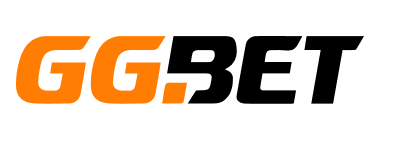


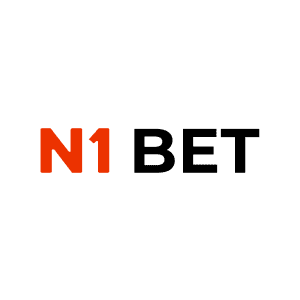
No Comments