How to Switch Hands in CS2?
Switching hands in CS2 can enhance your gameplay by optimizing your field of view and comfort. You’ve probably explored the game settings and wondered how to make this change seamlessly. Whether you’re left-handed or just experimenting with a new perspective, knowing how to adjust these settings effectively is crucial. Console commands offer quick solutions, but understanding how to bind these actions to keys can elevate your experience even further. So, what’s the best way to configure these settings for maximum efficiency? There’s more to explore on this topic that could transform your game strategy.
Understanding Hand Switching
Understanding hand switching in Counter-Strike 2 (CS2) can enhance your gameplay by offering strategic advantages. By switching hands, you can optimize your field of vision, especially in tight corners or when peeking from behind obstacles. This adjustment lets you maintain a better view of your opponents and surroundings, potentially giving you a competitive edge.
In CS2, switching hands can also help reduce visual clutter. Sometimes, your weapon might obstruct crucial parts of the map, and changing which hand it appears in can clear up these blind spots. It allows you to adapt quickly to different scenarios, whether you’re attacking or defending.
Mastering this feature empowers you to respond dynamically, ensuring you’re always in the best position to outmaneuver your opponents.
Accessing Game Settings
To fully leverage the benefits of hand switching in Counter-Strike 2, you’ll need to know how to access the game settings where this option can be adjusted.
First, launch the game and head to the main menu. From there, locate the ‘Settings’ option, usually represented by a gear icon. Click on it to enter the settings menu.
Within this menu, you’ll find several tabs, such as ‘Video’, ‘Audio’, and ‘Game’. Navigate to the ‘Game’ tab, where most gameplay-related settings reside.
Once there, scroll through the options until you find the hand switching feature. It mightn’t be immediately obvious, so take your time to look carefully.
Adjust the settings according to your preference and save the changes before exiting.
Using Console Commands
Mastery of console commands can significantly enhance your gameplay experience in Counter-Strike 2.
To switch hands using console commands, first, you’ll need to enable the developer console. Go to the game settings and turn it on if you haven’t already. Once activated, press the tilde key (~) to open the console.
Type ‘cl_righthand 0’ to switch your weapon to the left hand. If you want to switch it back to the right hand, type ‘cl_righthand 1’. These commands let you quickly adapt your view based on map orientation or personal preference, giving you a tactical advantage.
Configuring Key Bindings
Configuring key bindings in Counter-Strike 2 can make a world of difference in your gameplay efficiency. By customizing your controls, you can switch hands quickly and seamlessly during intense moments.
First, open the settings menu in CS2 and navigate to the “Keyboard/Mouse” section. Look for the “Switch Hand” command and click on it to assign a new key. Choose a key that’s easily accessible while playing, like one close to your movement keys. This lets you swap hands without disrupting your focus.
Don’t forget to save your changes before exiting the menu. With your new key binding set, switching hands becomes a fluid part of your gameplay, allowing you to adapt swiftly to different angles and situations.
Testing Your New Setup
Now that you’ve set up your key bindings in Counter-Strike 2, it’s time to put them to the test. Jump into a practice match or a bot game first. This way, you can familiarize yourself with the new hand-switching dynamics without the pressure of a live match. Focus on fluidity; ensure the transition between left and right hands feels natural.
Pay attention to your aiming and movement. If anything feels off, tweak your settings as necessary.
Once comfortable, head into a live match. Keep an eye on your performance—your reaction time, accuracy, and overall comfort. Don’t hesitate to adjust your settings further. Remember, practice makes perfect. With repeated testing and adjustments, you’ll find the setup that enhances your gameplay to its fullest potential.
Summary
You’ve now got the tools to switch hands in CS2 like a pro. By adjusting settings, using console commands, or configuring key bindings, you can easily tailor your gameplay to your comfort. Remember, practicing these changes in-game ensures a smooth transition and helps you find what works best for you. With these steps, you’re ready to enhance your gaming experience and gain a competitive edge. Go ahead and test your new setup—happy gaming!
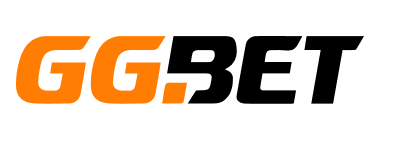


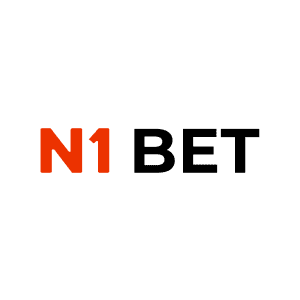
No Comments