How to Find Your Trade Link for CS2?
Navigating the world of CS2 trades can be tricky if you’re unsure where to locate your trade link. You should start by logging into your Steam account, but that’s just the first step. It’s crucial to ensure your account settings aren’t hiding this essential link due to privacy restrictions. Are you confident you know how to copy the entire URL correctly? And is your inventory visible to others? If you’re curious about how to share your trade link safely and what to do if issues arise, there’s more to uncover in this guide.
Access Your Steam Account
To access your Steam account, start by launching the Steam application on your computer or visiting the Steam website in your browser. Once there, click on the “Login” button in the upper-right corner. Enter your username and password in the provided fields. If you’ve enabled Steam Guard, you’ll need to input the code sent to your email or mobile device for added security.
If you don’t remember your login details, use the “Forgot Password?” link to reset them. Ensure your account credentials are secure to prevent unauthorized access.
After successfully logging in, you’ll see your Steam homepage. Here, you can manage your games, friends, and settings. Ensuring you’re logged in is the first step towards finding your CS2 trade link.
Navigate to Inventory
Once you’re logged into your Steam account, finding your inventory is a straightforward process. Start by hovering your cursor over your username at the top of the Steam interface. This action will reveal a drop-down menu with several options. Click on “Inventory” from this menu.
You’re now directed to your inventory page, where you’ll see all the items you own across various Steam games, including CS2.
You can browse through your items, viewing their details and categorizing them by game. This inventory page is your hub for managing in-game items. Whether you’re looking to trade, sell, or simply admire your collection, this is the place to start.
Keep this page handy as you move forward in managing your trades and virtual assets.
Open Trade Offers Page
You’re ready to find your trade link, so start by navigating to the Trade Offers page. Once there, you’ll easily spot the option to access your Trade URL. This link is essential for sharing and receiving trade offers in CS2.
Navigating to Trade Offers
Accessing your trade offers in CS2 is straightforward when you know where to look. First, you’ll need to open your Steam client and log in. Head to your profile by clicking on your username at the top right corner.
Once you’re on your profile page, look for the “Inventory” option. After clicking on “Inventory,” locate the “Trade Offers” button, typically found at the top right of the page. Clicking this will take you directly to your trade offers page, where you can view and manage all trade interactions.
Here’s a quick guide:
- Open Steam and log in.
- Go to your profile.
- Click on “Inventory.”
- Find the “Trade Offers” button.
- Access your trade offers and review them.
This path ensures you won’t miss a trade opportunity!
Accessing Trade URL
After you’ve familiarized yourself with navigating trade offers, it’s time to explore how to access your Trade URL, a vital tool for facilitating trades with other Steam users in CS2.
First, open your Steam application or website and log in. Click on your username in the top right corner and select “Inventory” from the dropdown menu. On the right side, you’ll see “Trade Offers.” Click on it, then find “Who can send me Trade Offers?” at the right-hand column.
This page contains your Trade URL, which you can copy and share with others to initiate trades. Make sure to keep this link private and only share it with trusted users to avoid any unwanted trade requests or scams.
Locate Trade URL Section
[TEXT]:To locate your trade URL for CS2, start by navigating to your profile settings. Once there, access the inventory privacy options to ensure your settings allow for trading. Finally, copy your unique link to share it with others for seamless trades. [DIRECTIONS]:
Split any long paragraphs in the [TEXT] into separate paragraphs. Write the entire [TEXT] again, but with any long paragraphs split.
Retain any and all special formatting (e.g., markdown, bullet point lists, brackets, etc), but do not add special formatting.
[OUTPUT]:To locate your trade URL for CS2, start by navigating to your profile settings.
Once there, access the inventory privacy options to ensure your settings allow for trading.
Navigate to Profile Settings
Ever wondered how to find your trade URL in CS2? Navigating to your profile settings is the first step. Start by logging into your Steam account.
Once logged in, click on your username at the top-right corner of the screen to access your profile. From there, look for the “Profile” option in the dropdown menu and select it. You’re now in your profile settings! Here’s a quick checklist to guide you:
- Log into Steam: Use your credentials.
- Click on your username: It’s at the top-right.
- Select “Profile”: Found in the dropdown menu.
- Locate “Edit Profile”: You’ll need this later.
- Stay alert for “Trade URL”: It’s in this section.
Access Inventory Privacy Options
Once you’re in your profile settings, you’ll want to head over to the inventory privacy options to locate your trade URL. Look for the section labeled “Inventory” in your settings menu. Click on it, and you’ll see various privacy settings concerning who can view your inventory. Ensure your inventory isn’t set to private if you want others to trade with you. Adjust the privacy settings to “Public” or “Friends Only,” depending on your preference.
In this area, you should find a subsection specifically for trading. Here, you’ll see a section that mentions your Trade URL. It’s important for initiating trades and sharing with others who want to send you trade offers. This URL is your gateway to trading with fellow players.
Copy Your Unique Link
Wondering how to copy your unique trade link? Don’t worry, it’s a straightforward process.
First, head to your Steam profile and navigate to the Inventory section. Once there, look for the “Trade Offers” button. Click on it, and then locate the “Who can send me Trade Offers?” section. Here, you’ll find your unique trade URL.
Make sure to:
- Log in to your Steam account.
- Access your inventory through your profile.
- Click on “Trade Offers” to proceed.
- Scroll to find the “Who can send me Trade Offers?” section.
- Copy the trade URL displayed.
With these steps, you’ve got your unique trade link ready to share. Use it to exchange items with other players effortlessly. Keep it private to avoid any unauthorized trade requests.
Copy Your Trade Link
To copy your trade link in CS2, start by opening the game and navigating to your inventory. Once there, look for the “Trade Offers” section, which is usually found in the settings or profile area. Click on it, and you’ll see an option labeled “Who can send me Trade Offers?”
Within this menu, there’s a button or link labeled “Trade URL” or “Generate New URL.” Click on it, and your unique trade link will appear.
Highlight the link with your cursor and use the “Ctrl+C” shortcut on your keyboard to copy it, making sure you don’t miss any part of the URL. Once copied, your trade link is ready to be stored wherever you need it or used for future trades.
Share Your Trade Link Safely
When sharing your trade link, prioritize safety to protect your account from unauthorized access. Keep your assets secure by sharing your link only with trusted individuals or reputable communities. Always verify the authenticity of a platform before sharing your trade link, and never post it publicly where anyone can misuse it. Remember, protecting your account should always be your top priority. To ensure your safety, follow these tips:
- Use privacy settings: Adjust your profile settings to limit who can view your trade link.
- Double-check URLs: Ensure websites are legitimate before submitting any information.
- Avoid phishing scams: Be cautious of suspicious messages or links claiming to offer trades.
- Regularly update passwords: Use strong, unique passwords for your accounts.
- Monitor account activity: Regularly check for any unauthorized actions.
Troubleshooting Common Issues
While it’s important to keep your trade link secure, encountering issues with it can be frustrating. If you can’t find your trade link, first ensure you’re logged into your Steam account. Sometimes, simply logging out and back in fixes the problem.
If your trade link still isn’t visible, check your account settings for any privacy restrictions that might be hiding it.
If you receive an error when sharing your trade link, verify you’re copying the entire URL. Incomplete links won’t work. Double-check your Steam privacy settings, making sure your inventory is set to public.
If none of these solutions work, clear your browser’s cache or try accessing your account on a different device. If all else fails, Steam Support is your best bet for resolving persistent issues.
Summary
To wrap up, finding your CS2 trade link is straightforward once you know where to look. Log into your Steam account and head to your inventory. Navigate to the Trade Offers page and locate the Trade URL section. Copy your trade link carefully, ensuring your privacy settings allow visibility. Share it safely with others. If you’re having trouble, try refreshing by logging out and back in, or contact Steam Support for help. Happy trading!
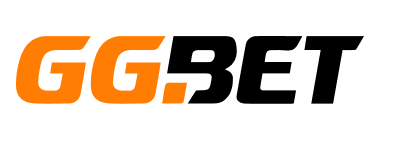


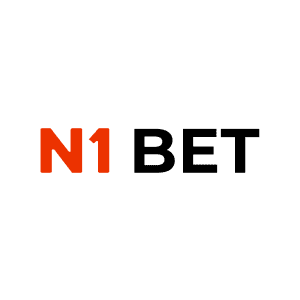
No Comments