How to Check How Much You Spent On CS2?
You’re curious about tracking your expenses on CS2, and it’s easier than you might think. Start by logging into your Steam account, where you can access your purchase history. By clicking on your username, you can navigate to “Account details” and uncover your spending habits. But what if you want a more detailed breakdown or tips on managing future purchases? There are options beyond Steam that could provide deeper insight and help you keep your budget in check. What’s the next step to ensure you’re not overspending? Let’s explore further.
Accessing Your Steam Account
To check how much you’ve spent on CS2, the first step is accessing your Steam account. Start by launching the Steam application on your computer or visiting the Steam website. You’ll see a “Login” button at the top right corner. Click it, and enter your username and password. If you haven’t enabled Steam Guard, now’s a good time to do so for extra security.
Once logged in, ensure you’re on the main interface where your game library is visible. It’s crucial to remember your login details, especially if you haven’t logged in recently. If you’ve forgotten your password, use the “Forgot your password?” link to reset it. Properly accessing your account is essential before proceeding to any purchase history review.
Navigating to Steam Purchase History
Once you’re logged into your Steam account, the next step is to navigate to your purchase history. Begin by clicking on your username located at the top right corner of the Steam interface. A dropdown menu will appear—select “Account details” from this list. This action will take you to a page that displays various account-related information.
Next, locate the section labeled “Store & Purchase History.” Here, you’ll find a link titled “View purchase history.” Click on it to open a comprehensive list of all your transactions. This list includes every game and item you’ve bought, organized by date. Navigating through these steps ensures you can easily access and review your spending details, providing a clear record of your purchases.
Reviewing Your Transactions
Upon reaching your purchase history page, you’ll encounter a detailed transaction list, a valuable tool for tracking your spending habits. Each entry shows the date, item, and amount spent, giving you a clear snapshot of your CS2 transactions. To make the most of this information, follow these steps:
- Identify Patterns: Look for recurring purchases or specific trends over time. This helps you understand your buying behavior and pinpoint areas where you might reduce spending.
- Verify Purchase Details: Ensure each transaction aligns with your memory. If something seems off, you can take action immediately to resolve any discrepancies.
- Monitor Spending Limits: Knowing exactly how much you’re spending helps you stay within your budget, preventing any unexpected financial surprises.
Calculating Total Expenses
After reviewing your transaction details, it’s important to tally up your total expenses for a comprehensive understanding of your spending on CS2. Start by gathering all related receipts and transaction records. Make a list, noting each purchase and its cost. Utilize a spreadsheet to organize your data, allowing for easy calculations. Add up the amounts, ensuring you don’t miss any small purchases, as they can add up quickly.
Pay attention to subscriptions or recurring charges, as these often contribute significantly to your total expenses. Be thorough, and double-check your entries for accuracy. Consider breaking down expenses by category, such as skins, loot boxes, or other in-game purchases, to identify spending patterns. This meticulous approach helps in managing your future game-related expenses efficiently.
Cross-Referencing With Third-Party Sites
Utilizing third-party sites can greatly enhance your understanding of your CS2 spending by providing additional insights and data verification. These sites often offer user-friendly interfaces that compile your transactions, making it easier to track and understand your spending habits. Plus, they can cross-reference your data with other users to offer a broader perspective on your spending patterns.
Here’s how you can benefit from these tools:
- Transaction Analysis: Access detailed breakdowns of where and when you spent money, helping you identify any unexpected expenses.
- Custom Reports: Generate reports that can highlight trends or anomalies in your spending, offering valuable insights into your financial behavior.
- Data Accuracy: Verify your CS2 transactions against your account records to ensure there are no discrepancies.
These tools can be invaluable in managing your gaming budget effectively.
Setting Up Budget Alerts
To keep your CS2 spending in check, start by enabling spending notifications so you’re instantly aware of any purchases.
Set a monthly limit that aligns with your budget to prevent overspending.
Regularly monitor your expense trends to spot any changes and make adjustments as needed.
Enable Spending Notifications
Keeping track of your expenses on CS2 can be a game changer for managing your finances effectively. Enabling spending notifications is a proactive way to stay informed about your purchases. Follow these simple steps to set up notifications:
- Access Notification Settings: Open the CS2 app and navigate to the settings menu. Look for the “Notifications” section.
- Enable Spending Alerts: Within the notifications section, toggle on spending alerts. This ensures you receive updates whenever a transaction occurs.
- Customize Alert Preferences: You can choose to receive notifications via email, SMS, or push notifications. Tailor these preferences to suit your needs.
Set Monthly Limit
When it comes to managing your spending on CS2, setting a monthly limit is crucial for maintaining financial discipline. It helps you avoid overspending and ensures you stay within your budget.
Start by assessing how much you’re willing to spend on CS2 each month. Once you’ve set a realistic budget, use the game’s settings or your platform’s tools to establish a spending cap. Most platforms offer features to set alerts when you’re nearing your limit, providing reminders to keep your spending in check.
These alerts can be invaluable, as they prompt you to review your purchases before it’s too late. Remember, sticking to a budget ensures you enjoy CS2 without breaking the bank. Stay proactive and keep your finances healthy!
Monitor Expense Trends
After setting a monthly spending limit for CS2, it’s important to keep an eye on your expense trends to ensure you’re staying on track. Monitoring your spending helps you identify patterns and make necessary adjustments. Here’s how you can do it effectively:
- Set Up Budget Alerts: Utilize your banking app or financial tools to set up alerts. They can notify you when you’re nearing your limit or when unusual spending occurs.
- Review Weekly Reports: Regularly check your spending reports to see how much you’ve spent and where. This keeps you informed and encourages responsible spending.
- Adjust Limits if Necessary: If you notice consistent overspending, consider revisiting and adjusting your budget limits or reallocating funds from other areas.
Staying proactive helps you manage your CS2 expenses efficiently.
Tips for Managing Future Spending
To keep your spending in check, start by setting clear limits on how much you want to allocate for CS2.
Regularly track your game expenses to ensure you stay within your budget and avoid surprises.
Set Spending Limits
Setting spending limits for your CS2 adventures can help keep your finances in check while allowing you to enjoy the game guilt-free. By setting boundaries, you can indulge without the worry of overspending. Here’s how you can do it:
- Determine Your Monthly Budget: Decide how much you’re comfortable spending on CS2 each month. Consider your other expenses and savings goals.
- Use Platform Tools: Many gaming platforms offer features to set spending limits. Enable these to automatically restrict purchases once you hit your cap.
- Monitor Your Purchases: Keep an eye on your spending by regularly checking your transaction history. This helps ensure you stick to your budget.
Track Game Expenses
As you dive deeper into your CS2 gaming journey, keeping track of your game expenses becomes essential for managing future spending. Start by maintaining a simple spreadsheet where you log every purchase. This will give you a clear view of your spending habits over time.
Use budgeting apps that can sync with your payment methods to automatically track expenses. Set notifications for in-game purchases so you’re aware of every transaction. Regularly review your spending to identify patterns or areas where you might cut back.
Consider setting a monthly budget specifically for gaming to prevent overspending. It’s also helpful to reflect on whether these purchases enhance your gaming experience or if they’re impulsive buys. Stay informed to make smarter financial decisions in your gaming adventures.
Summary
To keep track of your spending on CS2, just access your Steam account, navigate to your purchase history, and review your transactions. Calculate the total expenses by summing up all relevant purchases. To ensure accuracy, cross-reference this with third-party sites. Set up budget alerts to avoid overspending in the future. By staying vigilant and proactive, you’ll manage your gaming expenses better and enjoy your games without financial surprises.
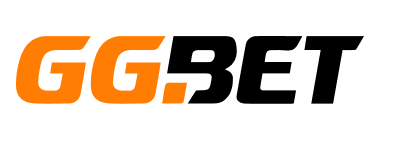


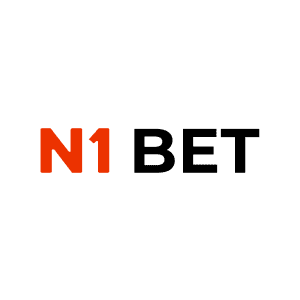
No Comments